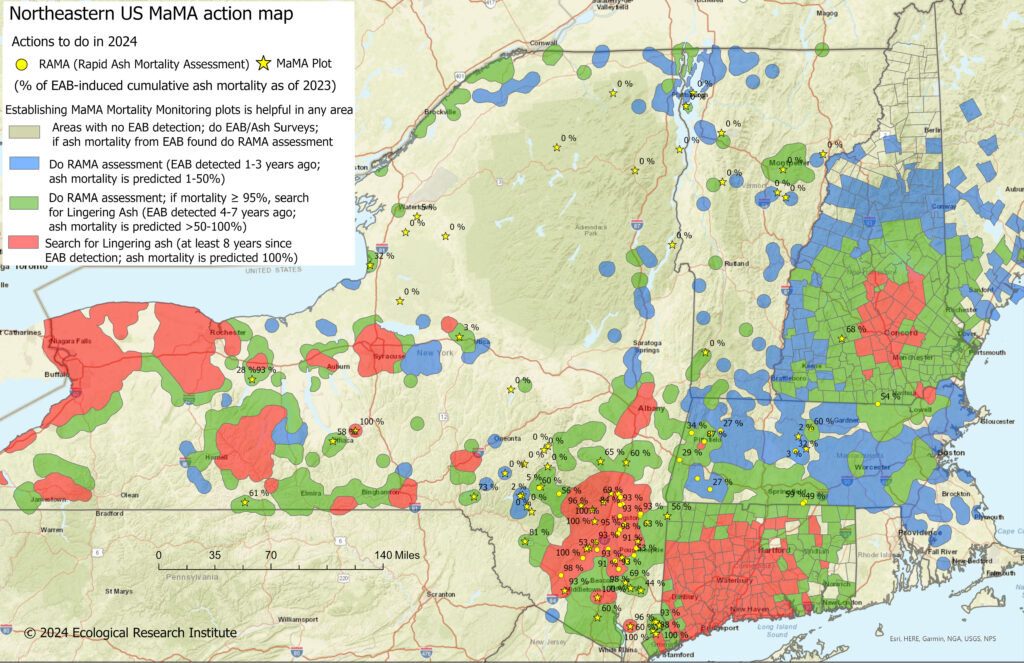How to save and see georeferenced pdfs of MaMA action maps in CalTopo
First, go to the CalTopo website (either on your phone or on a computer, but this cannot be done through the smartphone app). After you log into your account, click on “Your Data” at the right top corner of the CalTopo screen. Then select and open the folder “Data Sheets” and click on the + sign at the top corner of the Data Sheet window. In the menu, select “Map Sheet” and then write a name for the sheet (e.g., “2024 New Hampshire MaMA action map”) and upload the map. After that, the action map will be available to you as a background map in the CalTopo smartphone app.
In the smartphone app, go to the menu shown as “≡” (three horizontal lines) at the top left corner and select “Your Data”. Then open “Map Sheets” to select your Vermont MaMA action map. You can adjust the transparency of the action map by selecting the layer symbol at the right top corner of the screen. The action map will be listed under Map Sheets, and on the right side, next to the map’s name, you’ll see the degree of opaqueness for the map sheet (100% is completely opaque; 0% is completely transparent). Change the percentage to something like 70% so you can see the baseline map under it (e.g., OpenStreetMap or a topo map).
Northeastern US MaMA action map – overview